Video
Instuctions
I think this is a great deal for a new MS OS. Windows has typlically always been expensive and the new low price point for Windows 8 is really going to help MS shift units assuming the controversy surrounding the new
All you need is a Windows 7 PC, that you have bought in the last few months... But actually MS don't ask for any confirmation of purchase etc so really... Any Windows 7 PC/Laptop will be fine :)
But anyway I have decided to upgrade to Windows 8 and my wife found this on the MS website:
http://www.windowsupgradeoffer.com/en-GB
 |
| Windows 8 upgrade offer! |
 |
| As you can see my retailer for my Windows 7 laptop is a random guy off eBay - that's fine with MS as long as I want Windows 8 :) |
Your promo code e-mail will look something like this:
You need to Download the Upgrade Assistant in order to continue
Click though all of the screens of the Upgrade Assistant.
You can even choose to pay for the upgrade with PayPal!
Once complete you will be shown the order confirmation screen:
 |
| The Promo code reduces the cost at this point and I went on to Download the CD. It is possible to pay another 12.99 for Microsoft to ship you a CD as well, which I declined. |
 |
| ZZZzzz |

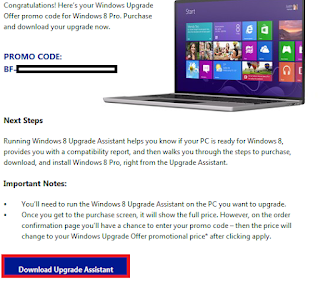
No comments:
Post a Comment